How to prepare your file for bleeds (edge to edge printing)
A bleed is when images or a background colour print right to the edge or edges of a sheet. To accommodate bleeds, your file must have those images or backgrounds extend about 1/8" beyond the edge of the sheet, not just right to it - just the way you would make cookies from dough cut into a shape - the extra is cut off. Cropmarks must also appear so we know where to cut the sheet to final size. View the pdf in the link below which will explain in more detail.
Word and other office programs do not allow you to design beyond the page edge, so these programs cannot usually be used for a design with bleeds. (We can normally - but not always - fix these files for you for a nominal fee. Please call for more information.)
If you have yet to start your design using an office type program, one of the templates available below may be helpful. When using these, your page size must be 1/4" larger in each dimension, for example, for an 8.5 X 11" sheet you must make your page size 8.75 X 11.25". Centre the image on your page and note the bleed and safety margins. Make sure you delete this layer before making your print ready pdf.
If you are using Photoshop or other bitmap-based photo editing software, make your artboard 1/4" larger in each dimension. Always ensure your image size is 300 dpi. Find the appropriate template in the links below. Centre the image on your artboard and note the bleed and safety margins. Make sure you delete this layer before making your print ready pdf or jpg.
_________________________________________________________________________________________________________________________________________________________________________________________